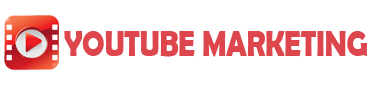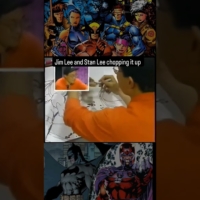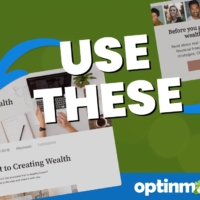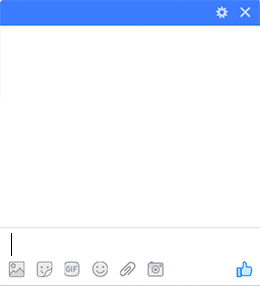How to Integrate OptinMonster with Google Analytics
OptinMonster makes it easy to integrate your campaigns with Google Analytics for detailed reporting.
00:00:05
In this video, I’ll show you how.
00:00:07
But first, if you haven’t done so already, be sure to subscribe to our channel for more content like this.
00:00:12
Now, let’s get started.
00:00:13
From your OptinMonster Dashboard, access the My Account menu and select Integrations.
00:00:19
Next, select Add under Google Analytics, and then select Register Google Analytics. A popup window will open, prompting you to log in to the Google Analytics account you want to connect to OptinMonster.
00:00:32
If you are not the owner of the Google Analytics account, you will need to be an Editor or Administrator level user.
00:00:37
Once logged in, select the Allow button to authenticate the connection between Google Analytics and OptinMonster. Next, type an Account Name.
00:00:45
This is for internal use only and can be anything that helps you identify the specific integration within OptinMonster.
00:00:51
It’s possible to add more than one Google Analytics integration to your account and this is an easy way to differentiate between them when assigning integrations to individual campaigns.
00:01:01
Next, select Connect to Google Analytics and the integration will be complete. Since you can connect more than one Google Analytics account, you can connect campaigns individually, or you can set an account-wide default.
00:01:13
I’ll cover connecting an individual campaign first.
00:01:17
When creating or editing a campaign, navigate to the Analytics view in the campaign builder. By default, you can view total impressions and conversions as well as the top-converting pages with our built-in analytics.
00:01:29
And, if you enable revenue attribution in your account settings, you can track the revenue each campaign generates.
00:01:35
To connect this campaign to Google Analytics, select the Connect button, and then select the Property you want to send the analytics data to. When you’re finished, click Save.
00:01:45
Alright, that’s how you set it up on an individual basis.
00:01:49
Now let’s take a look at how you can assign a default Google Analytics integration for all new campaigns you create.
00:01:56
Back on the OptinMonster dashboard, access the My Account menu, and select Sites. Locate the site you want to assign a default Google Analytics integration for and select the Edit button.
00:02:07
Next, select the account and profile you want to set as the default for all new campaigns. Keep in mind that setting a default integration here will not affect existing campaigns.
00:02:19
You will still need to manually assign a Google Analytics integration for any existing campaigns in your account. And that’s it! When you’re finished, click Save.
00:02:29
If you have any questions, be sure to browse through our helpful documentation.
00:02:32
Or, if you need further assistance, you can submit a support ticket, and we’d be happy to help! Thanks for watching.