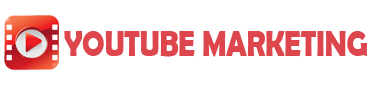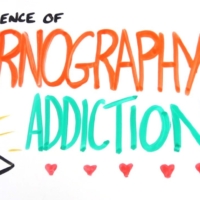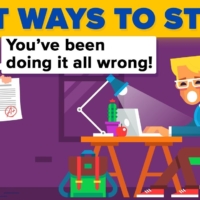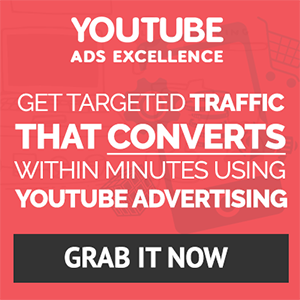Lead Management
so now let’s move to the next section which is lead management so now you have a nice talking video created and now you’re getting traffic this lead management section will help you to maximize the traffic using lead management section you can generate a link which will capture the lead and it will send that to your autoresponder or else you can add an SMTP here and create an Automation and system will start triggering the emails so for the emails you have all these swipes as well so you can just apply uh and we will approve it you can use the swipe and set up an automation now I will show you how this entire thing works so now to start with you need to create a list so just go to list view list here you need to click on ADD list I just add as test list one click on submit now my list is created here you can see test list one okay zero means it has zero leads now so the first step is creating list which is done and the second step is creating an automation if you want you can create an automation here or else you can create automation sequence in your own autoresponder those who don’t have autoresponder this is specifically meant for them but you need to have an SMTP that is mandatory so if you have an SMTP you can use this automation now I will show you how to create automation so to do that just go to automation click on create automation here given name and now in the Second Step you need to add email so I’ll just select this as immediately so as soon as lead comes into the list this email will be triggered that is email [Music] test here test you can also like save your own templates you can add the template using this email templates page here it is just like just below the create campaign URL and now here I’ll be saving this and I’ll click on ADD button again so I will select day one so the email will go exactly after 24 hours and now I’ll click on button again I’ll click on day two now the email will go exactly after 48 hours from the first email and 24 hours from the second email to set the email just click on design email just enter your data here test test click on Save and then click on continue submit that’s it so now we have created an automation now if you have autoresponder setup please enter all the data here we support over 10 different autoresponders so we just need to enter the API details here once you enter system will automatically connect and get a list of all the lists that you have so you can use it during creation of your own campaign now to use automation you need to add SMTP you can do that here using this SMTP setting option just click on add new profile enter all the details here you will get all this detail from your web hosting provider and then click on Save that’s it so this is how you can add SMTP profiles now let’s move and see how you can generate a link here go to create campaign URL click on add new here enter the campaign name I’ll just enter a test one test test one two three now this is the very important part so once you capture the lead this is where your leads will go basically this should be your affiliate offer page or your landing page for example I’ll just enter as https pro web ventures.com so once the lead is captured he will be redirected to this URL and then select social type I’ll just select Amazon I’ll click on continue now here you need to select a list so I’ll be selecting test list one all the leads that are clicking on the link and like the ones which are captured will be saved into this list and if you have SMTP flow profile you can enable automation here you can select the automation I’ll just select test one and if you have SMTP profile you need to select it here if you don’t have and if you just want to use external autoresponder then just enable this and select the autoresponder and if you have configured the list will come here you just need to select it here then that’s it so right now I’ll disable both of them I’ll I’ll just want my lead to be saved in this list so I’ll disable both of them and then I’ll click on continue now this is the link this is the link which you should use in your description wherever you are posting so anyone who clicks on this link will be taken to Amazon login as soon as they log in he will be redirected to Pro webpages.com which we have configured here so this is all about creating a link that captures the lid and this is all about Elite Management and yes you can see the analytics of the links here in the visited users and in the analytics here you can see complete overview of all the leads and the rest of the links are the audios if you have purchased just click on it and you will get access to it so this is all about viral faces Ai and if you have any doubt please feel free to contact me or drop a mail to our support which is support Red Pro webinches.com or you can also create a ticket thank you so much bye
700 transitions EXPLAINDIO ELEMENTS Skyrocket the Fluidity Of Your Videos With 700 Premium Transitions!